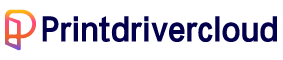How to install Driver
One of the primary worries of a printer user is the procedures for installing the essential drivers and other features of the printer. Of all the conditions and factors, the Operating system versions are the most important one. Common OS include Microsoft Windows, Macintosh, and Linux. This article will expound on the step by step procedure of installing the drivers for primary printer groups concerning your Operating system versions.
How to install printer driver on Microsoft Windows
The latest iterations of the Windows operating system comprise Windows Vista, Windows 7, Windows 8, Windows 8.1, and Windows 10. In order to install printer drivers that have been downloaded onto systems running any of the aforementioned versions of Windows OS, follow the necessary steps listed below:
- Start by Turning off the Printer
- Double-click on the downloaded driver installer file and the program will start running. Note that for the above-listed Windows versions, it pops up a command dialog box whenever you are trying to start or install or uninstall any software or program. Secondly, another request that may pop up is that of the Administrator permission that will require your confirmation before you proceed. Just click YES or ALLOW or CONTINUE to advance on the process. However, if you did not log in as an Administrator, the system will require you to log out your user and sign in again, now as an administrator before restarting the program from Step 2.
On giving the administrative rights, the installation process begins and shows the Progress. Take note of actions that will be displayed on the screen as required on the way and respond accordingly. - When the process finishes, click COMPLETE. The printer interface may be displayed afterward to confirm the device is now ready for use. It is strongly advisable to restart your computer each time you install any program or driver or software.
To employ this printer in a networked environment, one may opt for the connection option from the Client or manually select a connection via the Connect cable window, if they choose to CANCEL. Subsequently, one may verify their selection before proceeding to utilize the printer.
How to install printer driver on Macintosh OS

- Select About This Mac from the Apple menu.
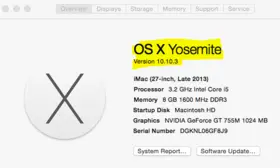
- Find out which macOS your Mac is using.
When it comes to installing printer drivers on a Mac OS system, there’s a particularity you must bear in mind: you need to have the printer brand and model at hand. This means conducting an online search for the printer model and its latest suitable drivers. Once you have done that, it’s time to proceed with the installation steps that follow, ensuring that you complete them before using the printer.
- The first step is mounting the disk by double-clicking on the downloaded image file. This step unpacks the archive and fits it on the appropriate installer
- Identify the name of the particular data to install and double-click it to start the process properly
- The installation procedure begins. Pay attention to the messages and respond accordingly. If there is a prompting to accept or agree to the terms of the Software License Agreement, scan through and accept the terms.
- Choose the destination of the installation process and click on CONTINUE
- Click INSTALL. The administrator requires you to input the Username and Password of the admin and click on INSTALL
- Complete the process of installation and close the page
- Finally, the system notifies you on successful completion of the installation process
- Restart the system before the use of the printer.
How to install printer driver on Linux
In order to successfully install a printer driver on a LINUX operating system, you must first identify the printer brand and model. Once you have this information, it is essential to obtain the correct software that is specifically tailored to your device. Proceed with the installation process by following the subsequent steps: 1. Open the terminal window on your LINUX OS. 2. Enter the command to install the printer driver software. 3. Follow the prompts to complete the installation process. 4. Once the installation is complete, navigate to the printer settings and select your newly installed printer. 5. Test the printer by printing a test page to ensure that it is functioning properly. It is important to note that the process for installing a printer driver on a LINUX OS may vary depending on the specific device and operating system. It is recommended to consult the manufacturer’s instructions or seek assistance from a technical expert if necessary.
- When you have downloaded the particularly needed software, connect the printer
- Make sure that the printer links correctly to your PC or the required network of computers
- Go to “Systems” and proceed to “Printers.” The system proceeds to the printer screen
- Click on “Add” button with a plus sign before it to add a new printing device
- A screen pops up where you can insert the device URL that you have identified or local a network printer or software on the downloaded folder
- Fill the information and proceed
- Complete the installation progression and restart your computer
Enjoy your printer