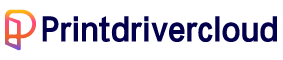This electronic all-in-one printer boasts three different models, each with its own unique features. Designed specifically for office or home settings, the printer’s compact size measures 146 x 436 x 370 mm (HWD) and weighs in at just 11 lbs.
What sets this printer apart is its use of drop-on-demand Thermal Inkjet Technology, which utilizes a PCL3 GUI language. This advanced technology ensures a high-quality printing experience, no matter the task at hand.
HP Deskjet 3070A Printer Driver Downloads
Driver for Windows
| Filename | Size | Download | |
| Full Feature Drivers and Software for windows.exe (Recommended) | 54.80 MB | ||
| Basic Driver for Windows XP Vista 7 8 8.1 and 10 32 bit.exe | 20.74 MB | ||
| Basic Driver for Windows Vista 7 8 8.1 and 10 64 bit.exe | 22.29 MB | ||
| ePrint Software – Network and Wireless Connected Printers for windows 7 8 8.1 10 32 bit.exe | 26.22 MB | ||
| ePrint Software – Network and Wireless Connected Printers for windows 7 8 8.1 10 64 bit.exe | 31.19 MB | ||
| Download HP Deskjet 3070A e-All-in-One Printer – B611a driver from HP website | |||
Driver for Mac OS
| Filename | Size | Download | |
| Easy Start Printer Setup Software for Mac OS X 10.9 to 11.zip | 9.06 MB | ||
| Full Feature Drivers and Software for Mac OS X 10.8.dmg | 156.53 MB | ||
| Full Feature Drivers and Software for Mac OS X 10.7.dmg | 122.10 MB | ||
| Full Feature Drivers and Software for Mac OS X 10.5 and 10.6.dmg | 104.86 MB | ||
| ePrint Software – Network and Wireless Connected Printers for Mac OS X 10.8 to 10.12.dmg | 6.61 MB | ||
| Download HP Deskjet 3070A e-All-in-One Printer – B611a driver from HP website | |||
HP Deskjet 3070A e-All-in-One cartridges are a vital component for any printing needs. These cartridges are specifically designed to deliver high-quality prints with vivid colors and sharp text. With the use of advanced ink technologies, these cartridges can produce prints with exceptional clarity and detail.
Moreover, HP Deskjet 3070A e-All-in-One cartridges are engineered to be long-lasting and reliable, ensuring that your printing needs are always met. They are also easy to install and maintain, making them an ideal choice for busy individuals or businesses.
Whether you’re printing documents, photos, or marketing materials, HP’s advanced ink technology ensures that your prints will have exceptional color accuracy and sharpness. In addition, HP’s cartridges are designed to be environmentally friendly, reducing waste and promoting sustainability.
Overall, HP Deskjet 3070A e-All-in-One cartridges are an essential investment for anyone looking to achieve high-quality, reliable printing results. So why wait? Invest in HP’s cartridges today and experience the difference for yourself.
The HP564 Black Ink Cartridge is designed to deliver exceptional print quality with a yield of approximately 250 pages. For those who require high-quality color prints, the HP 564 Cyan, Magenta, and Yellow Ink Cartridges are an excellent choice with a yield of around 300 pages each.
These ink cartridges are engineered with precision to produce sharp and vibrant images while being fade-resistant. They are compatible with a range of HP printers, making them an ideal choice for those who require consistent and reliable results.
Investing in genuine HP ink cartridges not only ensures optimum performance, but it also helps to prolong the lifespan of your printer. The advanced ink technology used in these cartridges ensures that your prints are smudge-proof and water-resistant, making them ideal for a range of applications.
So, if you’re looking for high-quality ink cartridges that deliver exceptional results, look no further than the HP 564 series. Upgrade your printing experience and enjoy sharp, vibrant, and long-lasting prints every time.
Operating Systems Requirements
The compatibility of Windows differs across various versions of the operating system, such as Windows XP (32-bit), Vista, and Windows 7. To illustrate, for Windows XP with Service Pack 3 or higher (32-bit), an Intel Pentium II or Celeron processor is sufficient. However, the most compatible processor would be 233 MHz or later iterations. As for the required free hard disk space, it should be at least 512 MB.
According to the system requirements for Windows Vista, the processor must have a minimum speed of 800 MHz, regardless of whether it is 32-bit or 64-bit. Additionally, the system should have at least 2 GB of available hard disk space. Moving on to Windows 7, the minimum hard disk space remains the same at 2 GB. However, it requires a faster processor speed of at least 1 GHz.
You will also need a CD-RW or an internet connection to install the driver.
:
In addition to Windows operating systems, this printer is also compatible with Mac OS X v10.5, OS X v10.6, v10.7, and Mac OS X v10.8. To ensure optimum performance on a Macintosh operating system, specific requirements must be met.
1. A minimum of 500 MB of available hard disk space is required for optimal performance.
2. The system must be equipped with an Intel Core or PowerPC G4, G5 processor to ensure smooth operation.
3. A CD-ROM or DVD drive is necessary for installation and use of the software.
4. A USB 2.0 port is required for connecting external devices and transferring data.
5. In order to access all features, a compatible web browser must be installed on the system.
Cartridges
The choice of printer cartridges varies depending on the region of the world you’re in, with each region having its own specific requirements. For instance, the HP 564 is the appropriate cartridge for the Americas and Asia Pacific (excluding China, Japan, and India), while the HP 178 is the compatible cartridge for Africa, CIS, Japan, and the Middle East. Western Europe, on the other hand, accepts the HP 364. As for China and India, the HP 862 is the top choice. These cartridges are designed to meet the unique needs of each region, ensuring optimal performance and reliability. Choosing the right cartridge for your printer is essential for achieving high-quality prints and maximizing the lifespan of your printer.
Connectivity
There are two significant means of connectivity in the HP Deskjet 3070A. One is the Hi-speed USB 2.0 port which requires a USB cable, and the other is through the wireless network.
Printer Paper Handling
The HP Deskjet 3070A supports various paper types and sizes, such as Plain sheets, Envelopes, Index Cards, Transparencies, Photopapers, etc. Others include US Legal, US Letter, Ofuku hagaki, A4, A5, A6, B5, and B6, etc. it has two paper trays. The input tray can hold a total of 50 sheets of plain paper with a weight of 20 lbs while the output tray takes a total of 20 sheets of plain paper.
Printer Specifications
The standard print resolution is at 600 x 300 dpi with an automatic output. Whereas, the best resolution for printing on the plain paper is 600 x 1200 dpi output. Printing on the photo paper is at a resolution of 600 x 600 in both black and color. The overall maximum dpi mode, however, has an optimized resolution of 4800 x 1200 dpi. The speed at which this printer works is dependent on the complexity of the sent document as well as the capacity of the system and its compatibility with the printer.
Related Printer :HP DeskJet 2655 driver
Copy specifications
The copy mechanism works by a digital image processing which ensures all images are clear. The copy speed varies but is also very much related to the complexity of the document in the machine.
Scanning resolution
There are three grades of resolution for scanning; the optical resolution (up to 200 dpi), hardware resolution (1200 x 2400 dpi), and an enhanced resolution (up to 2400 x 2400 dpi). The color depth for scanning is a 24-bit color with 8-bit grayscale. The supported file formats are bmp, tiff, png, jpeg, and pdf.
Power specifications
This device differs for the two models. The CQ191-60017 model has a voltage range of between 100 – 240 VAC at a frequency of 50/60 Hz. However, the CQ191-60018 model works with a voltage of 200 – 240 VAC also at a rate of 50/60 Hz.
In all, this product is a magnificent choice of the printer if you intend to use a not-too-big all-in-one device, that can also work well with both monochrome and colored prints.